PDFs are being used more frequently now as a safe way to share and sign documents. Magazines, books, contracts, and other legal documents can be sent in PDF format due to the added security this format provides. Unlike Word documents, PDFs can’t easily be edited or modified. So how can you make changes or add information to PDFs with PDF Editor Online Chrome extension?
Here are some quick steps for how to use the PDF Editor Online extension for Chrome to make changes to PDFs.
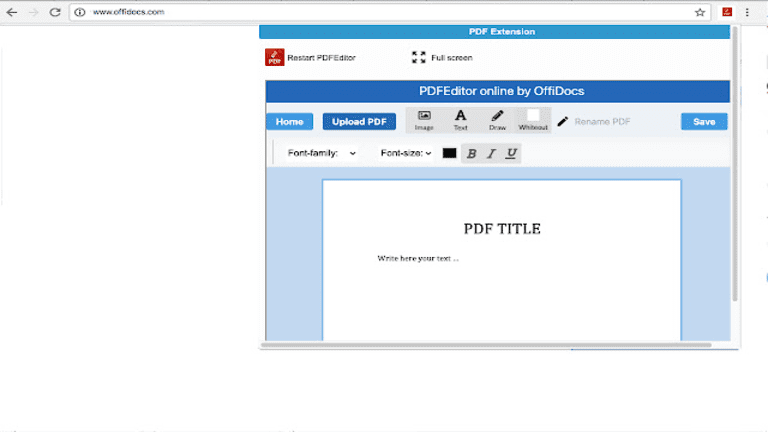
Why can’t you edit PDFs easily?
PDFs are notoriously difficult to edit or change. The main reason for this is to keep these documents secure. For example, when working with legal documents, you don’t want people randomly changing or removing clauses. The same goes for intellectual property or copyrighted content. The PDF format adds additional security to these documents.
Most PDF readers don’t have the capabilities to edit the document, only view it. However, a few programs, apps, and browser extensions enable users to add text, images, signatures, and more to a PDF document. The PDF Editor Online is one such add-on made for Chrome browsers and lets users edit PDF documents directly in their browser.
5 steps to use the PDF Editor Online extension for Chrome
Download and install the extension
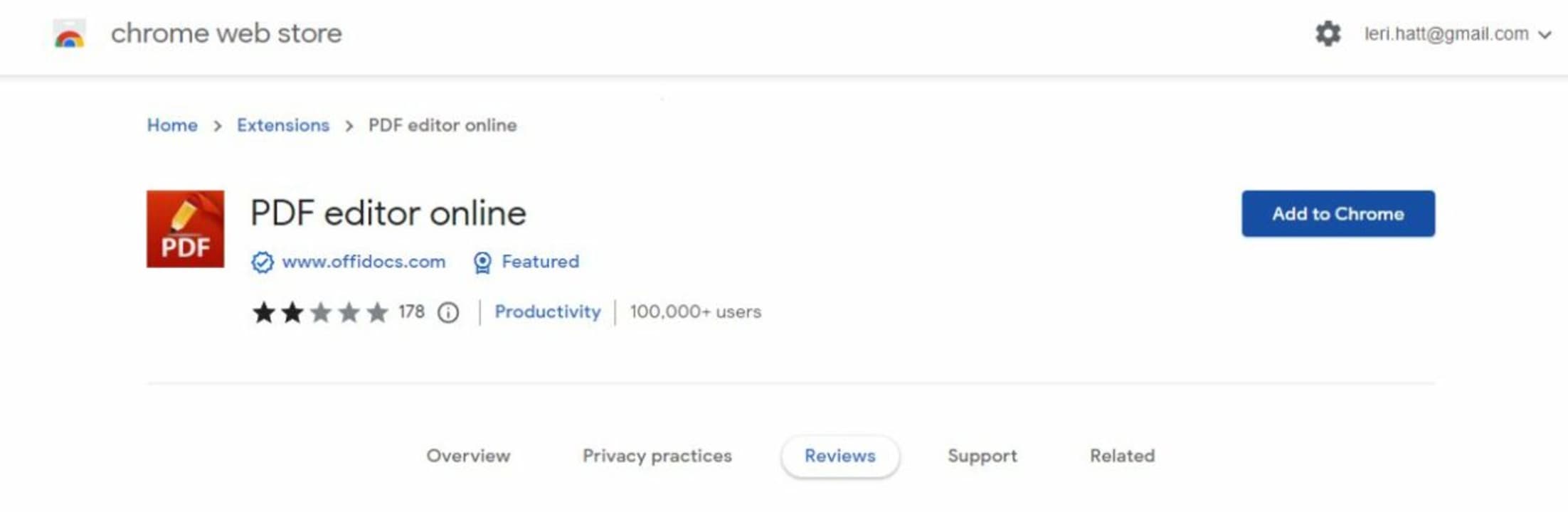
You’ll need to download and install the PDF Editor Online extension in your Chrome browser.
You can also check our list of the top PDF Chrome extensions, find the PDF Editor Online Chrome extension button, and follow the on-screen prompts to install the extension.Click on the extension and add your PDF
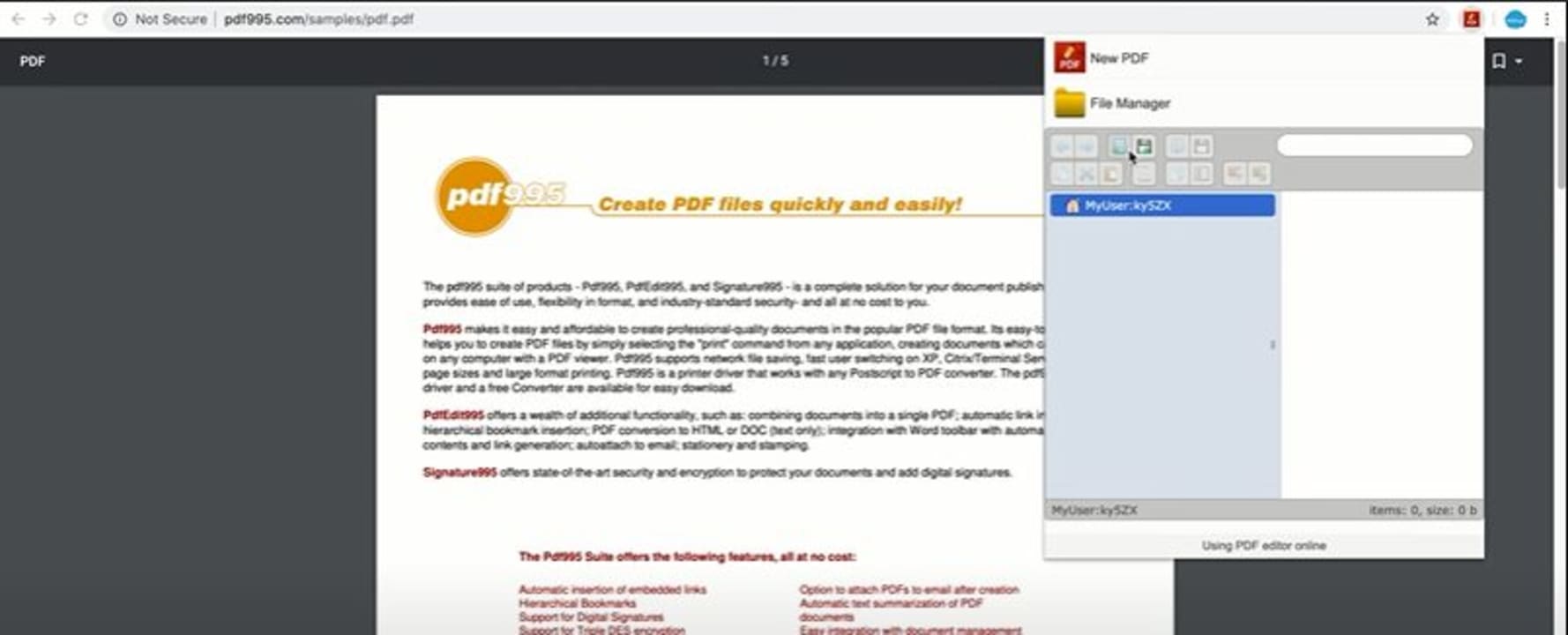
Click on the extension’s icon in your toolbar, either click on ‘New PDF’ to create a new document or click on ‘File Manager’ to choose an existing PDF from your computer or browser.
Open your PDF through the extension
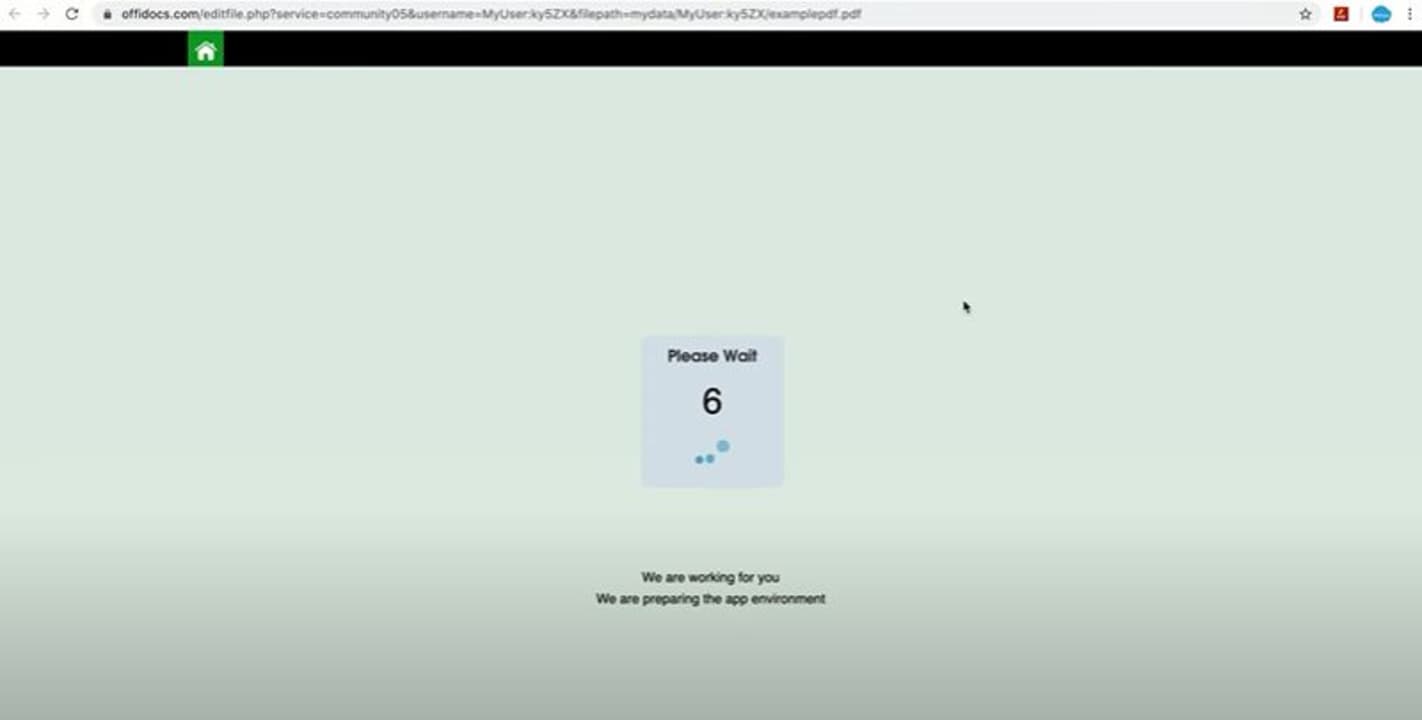
Once the file has been uploaded to the extension, double-click on it to open the PDF in a new window where it can be edited, depending on the file size of your document, it can take a few seconds to upload.
Start editing your PDF
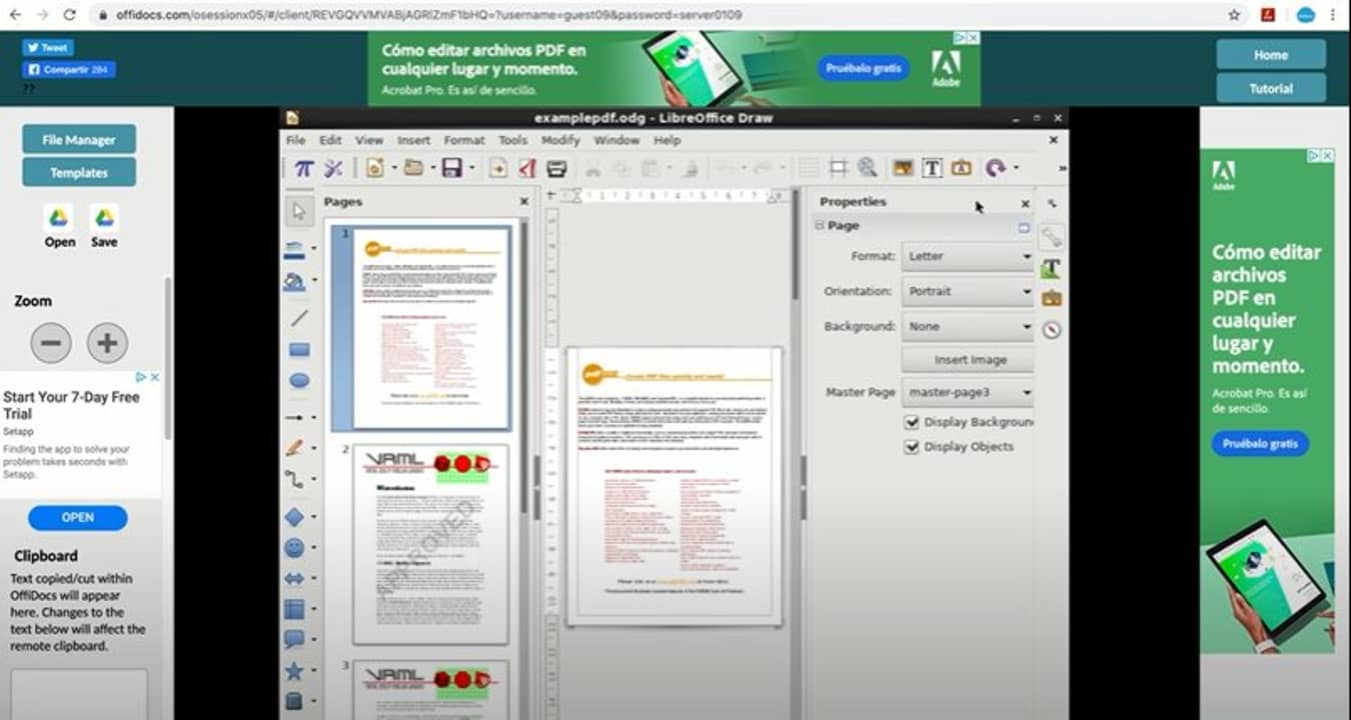
Once opened, you can edit the document by adding text, images or signatures.
Save and export the edited PDF
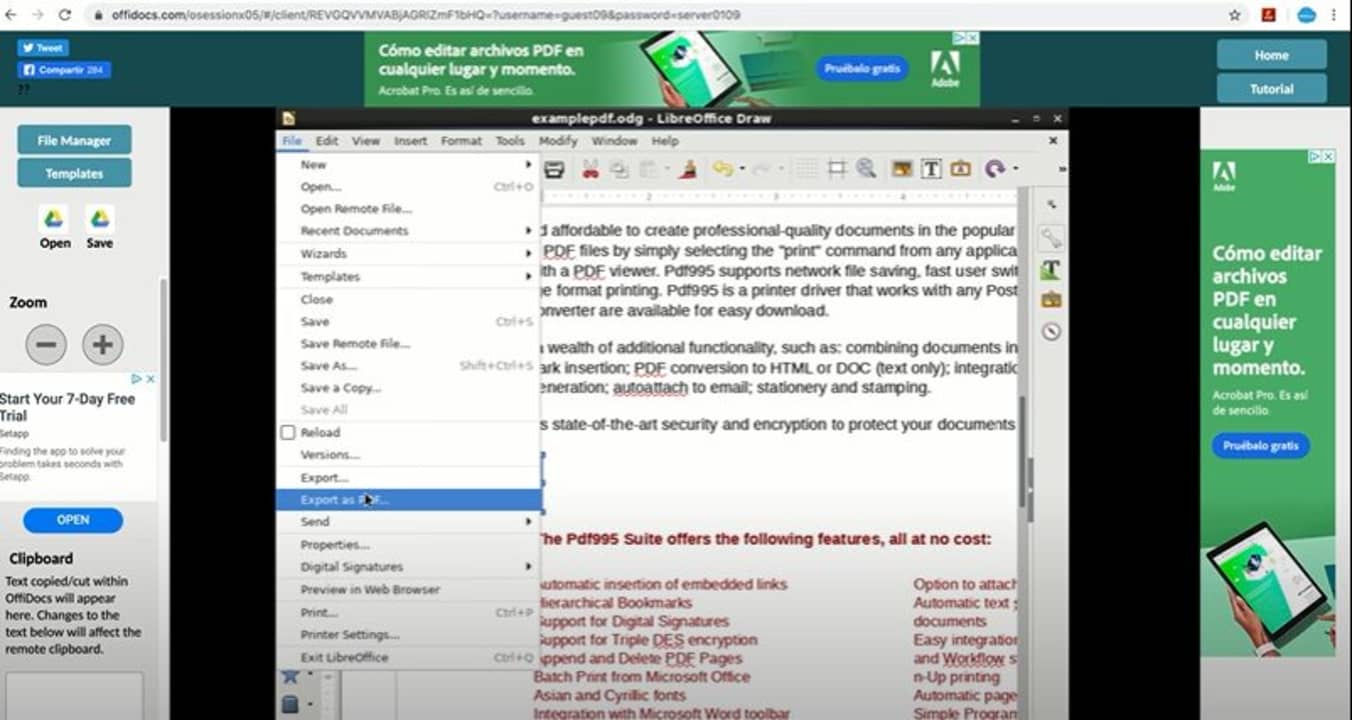
You can save the file once you’ve made all the changes you want. Then, to export it, click on the ‘File’ tab in the menu, scroll down to ‘Export’ and choose the option from those provided.


